Tablet PCs running the Android operating system is becoming a device that the "coverage" are higher. The following tips will help you use the tablet computer is running better.
And in case your lock screen is not the same as above, will usually have a circle to the outside, inside the smaller circle. On the ring to have the lock icon to unlock the device, drag the small circle to which the lock icon.
And in case if you just bought a tablet PC with the latest Android operating system, you will not have to worry too much about operating system compatibility (at least not until the next operating system is release). However, you need to check one other important factor is that many Android applications designed specifically for Android phones. And because the tablet screen resolution other than the phone, so many applications for telephones could not run on the tablet.
You can use the tablet as a data storage device
Android tablet computer connected to the computer via a USB connection will give you direct access to the file system of the device. You can easily copy photos, music and video into separate folders or applications, including applications to install later.You need a Google account
When you set the Android tablet for the first time, the device will ask you to provide account information on Google. If you have set up an account, report and use that account. Otherwise, please register a new account. This is a mandatory element of the user Android tablet. So do not be annoying or uncomfortable because of this. Only with registered accounts as simple as that, you will be more support and utilize the benefits of Google Android as maps, news, market applications.You can bypass the screen lock
After you have set up is configured, turn on the computer table and you will see the screen is locked. To open and use, you simply need to click the lock icon on the screen.And in case your lock screen is not the same as above, will usually have a circle to the outside, inside the smaller circle. On the ring to have the lock icon to unlock the device, drag the small circle to which the lock icon.
You can use the storage device
Android tablet support the use of storage devices (USB Flash). The media files stored on USB flash will automatically be accepted to read by the application of the tablet. For example, open the Media application of the computer table, click the Options icon, the computer will let you choose between playing the video stored in the machine's directory, or play the video is stored in the USB.Android operating system supports a variety of media formats
Some computer equipment is limited table format types can be played on media devices. Thankfully, the Android operating system supports a variety of standard media format. For example, you can play WAV, MP3, and even MIDI files. In addition, the operating system also supports video formats including H.264 and MPEG-4. And as expected by many, Android also supports JPEG, GIF, PNG, and BMP. This means, if you have non-DRM files in your collection, then you can copy it to the Android tablet and used without any problems.Two places may find applications
There are countless applications for Android tablets, from free to 20 dollars or more. The two main sources to get the Android Market is Google's Android and the app store (Appstore) of the Amazon for Android.You may need to check the compatibility of the application
Android applications are not compatible with all versions. There are several versions of the operating system Android has been released. So when you're ready to download an application, make sure that your operating system is supported. On the Android Market will have the information on the minimum operating system that supports applications.And in case if you just bought a tablet PC with the latest Android operating system, you will not have to worry too much about operating system compatibility (at least not until the next operating system is release). However, you need to check one other important factor is that many Android applications designed specifically for Android phones. And because the tablet screen resolution other than the phone, so many applications for telephones could not run on the tablet.





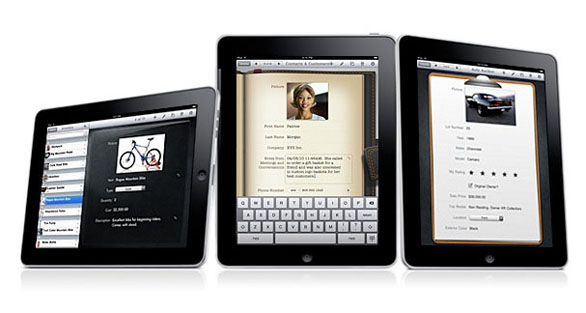

 2:22 PM
2:22 PM
 Unknown
Unknown












 Posted in:
Posted in: 

0 nhận xét:
Post a Comment