iPad is the hottest multimedia products nowaday. However, after using this Apple devices, many users were disappointed because of their errors, so Apple also had to apologize to the user. Here is the collection of 10 common errors and how to fix iPad errors.
It can be considered as the biggest iPad Reputation is related to the ability to connect to Wi-Fi. If you ever encountered this problem when using the iPad, the machine still has a signal at three lines, but can not access the network.
Fix: Press and hold the Sleep / Wake button until the screen asks you to turn off the machine. After iPad turned off, press the Sleep / Wake button again to restart.
Fix iPad errors 2: Can not charge via USB port
iPad is a multifunction device, so it often runs out of energy resources, and in the process of reconstruction, you should have a USB port for charging it. If you use USB power from an old laptop iPad can not use this power to recharge its battery. Even with a new laptop, iPad is till not rechargeable. Just in case the first connection with iPad, MacBook USB port will assign a high energy level so that new iPad can be charged. Note that even the iPad was charged through the USB port, you still see a slow chargers.
Fix:
- Plug iPad directly into the motherboard of desktop(mainboard that supports charging of iPad) (This is the fastest charger)
- Use the charging accessories.
- A procedure is useful if you move the iPad into hibernation mode, the USB ports support low power charger can still be, even if slowly.
Fix iPad Errors 3: Loss of network signal after hibernation
After moving iPad to hibernate, when you open them again, you lose the signal iPad network connection.
Fix: Increase the screen brightness up a bit. In Settings> Brightness & Wallpaper for implementation. It seems that the signal loss of life and screen brightness not apply to another, but this is pretty much the tip was confirmed to be successful.
Fix iPad Errors 4: iTunes does not recognize the iPad
There are plenty of feedback from iPad users said the device can not connect to your computer via iTunes, the error is nearly identical to the first problem.
Fix: Remove all other USB from your PC / Mac, then reconnect with iPad in a different USB 2.0 port.
Note that you should not connect through a USB port from a USB Hub devices support like keyboard. If that has not been, you can try again with the old trick: shutdown and reboot thanks to the Sleep button while you check out iTunes has been updated to the latest version or not.
Fix iPad Errors 5: Can not use the App Store on the iPad
In case you can not download or buy apps on the Apple Store through iTunes account, Apple can not accept the access address released iPad country.
Fix: Buy and download the application, the product you want to use iTunes on a PC / Mac and then sync with iPad. Another solution is to create a user’s iTunes account in the U.S. for use as directed in http://tip4pc.com/D5.
Fix iPad Error 6: iPad can not make calls
Of course, this is not the fault of the iPad, but you can still overcome. You can still make calls on this device due to the application and free Skype service.
Fix: Download Skype app on the iPad, you can make free calls to Skype account. In the case of charges for Skype, you can also make calls to regular phone number. Of course, the iPad will use the Internet to connect via VoIP when available microphone. You should purchase additional dedicated phone to listen to.
Fix iPad Errors 7: Can not sync with Outlook Calendar or Contacts
iPad has the ability to synchronize events and contacts from Outlook on your PC. Usually this process takes place smoothly, but sometimes you still have small problems, leading to system standard asynchronous data.
Fix: Reset the Sync History in iTunes (in iTunes, select Edit> Preferences> DeviceHistory> Reset Sync History), the system will operate normally again. You can refer to detailed instructions in http://tip4pc.com/gT Apple.
Fix iPad Errors 8: Pages do not count the number of letters
Unfortunately, Apple did not add page count above algorithm Pages application. Although this is not too important for casual users, but with some people writing as a professional journalist, this is a significant lack of defects.
Fix: Please download the application at http://tip4pc.com/kf Pastebot. This tool is a clipboard manager, but can automatically count the number of words you have chosen. Pasterbot help manage the clipboard, including professional cameras, which cost £ 1.79. Users can also choose some online service to resolve this problem, such Wordcounttool.com.
Fix iPad Errors 9: Unable to export documents from iWork
Export text is composed from the iWork applications like Pages, Keynote or Numbers to your PC or Mac is essential. However, you must attach the cable and wait iPad synchronization, the process is relatively hassle, adding that the document was actually not quite in sync, you also have to document management in the Apps tab of iTunes.
CAH edit: When Wi-Fi or 3G, you just send e-mail attachments from iWork for yourself. The opening on the PC, Mac would be easier. Three of the iWork applications are extended to support this feature.
Fix iPad Errors 10: iPad 3G version is a bit expensive
iPad has two versions – a Wi-Fi and support the Wi-Fi and 3G, with the higher price of about $ 130.
Fix: One solution to save both can use Wi-Fi, 3G network is just using equipment dedicated Mi-Fi, which cost about £ 50, which allows you to use network 3G everywhere. This device will create a wireless hotspot, giving you access to the network. Mi-Fi also has its own battery power, so do not drain the battery of the iPad as the 3G network connection directly from the device.
TRAN PHONG





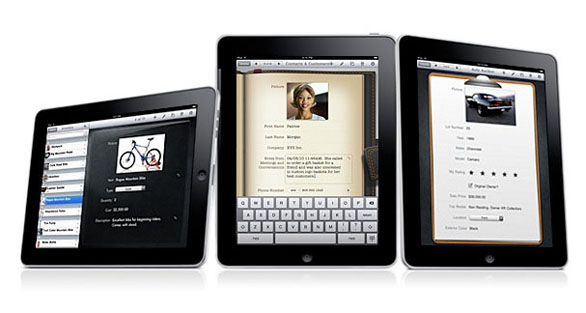




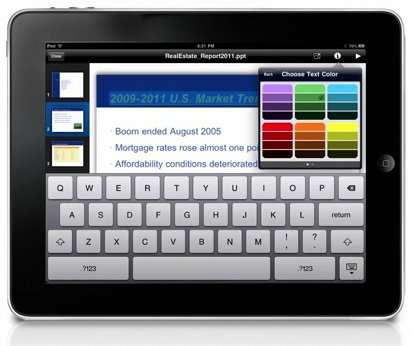
 7:24 PM
7:24 PM
 Unknown
Unknown


